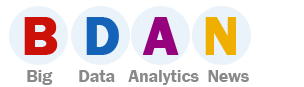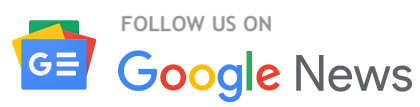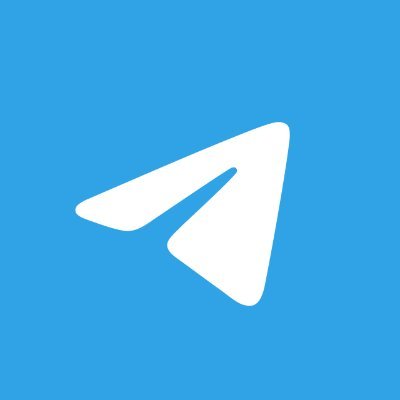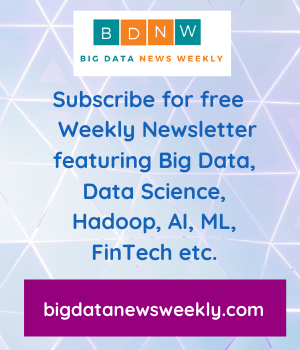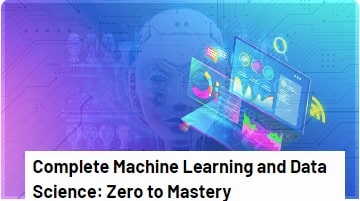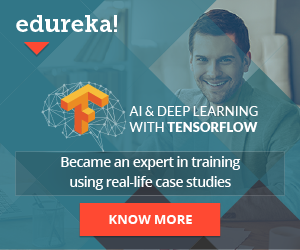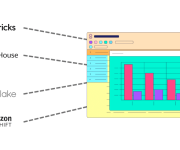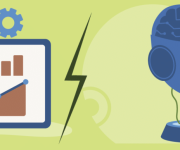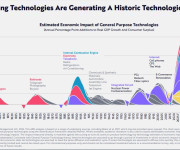Using Mailchimp on WordPress Website
Whether you run a blog or a business on WordPress, you know for sure the importance of communication with your audience. It’s true that social media marketing makes it easy to connect with your audience and customers, but email marketing is still more efficient in attaining and retaining customers.
American email marketing and advertising service Mailchimp is one of the best solutions you can integrate with your WordPress website to increase conversion rates.
Let’s discuss how Mailchimp can add value to your WordPress project.
Why Is It Important to Create an Email List?
An email list is like a fanbase for your business, but one that also makes you money. It contains names and online mailing addresses of people (subscribers) who are interested in getting promotions, updates, and newsletters from your company.
Email is personal and private. It isn’t limited by a ranking system as opposed to social media channels that control newsfeed and organic reach. So, it gives you better attention. You can directly communicate with your customer/subscriber and promote your products or blog posts.
By owning an email list, you’re in control of your SEO and email marketing campaigns as opposed to social media platforms where certain restrictions can indirectly interfere with your business decisions.
What Is Mailchimp?
Founded in 2001, Mailchimp brands itself as an “all-in-one marketing platform for small businesses.” This popular solution isn’t limited to email services, but also offers other tools and options for CRM marketing, social media advertising, shoppable landing pages, website builder, postcards, automation features, and more.
Another reason for Mailchimp’s popularity is its Free forever plan for small business owners. It lets you keep 2,000 contacts and send out up to 10,000 emails per month. Other perks in the free package include 250+ app integrations (such as WordPress), 30-day email support, marketing calendar, AI assistant for targeted campaigns, mobile app, surveys, and more.
Key Mailchimp Features
By default, Mailchimp can be smoothly integrated with WordPress. It’s most notable features include:
- Ease of use: Creating emails with Mailchimp is a piece of cake. There’s a user-friendly drag-and-drop editing interface to create attractive messages for your subscribers.
- Highly customizable: Mailchimp gives you full customization power to write whatever you want at any time using a variety of editing tools (like fonts and colors) to easily get your brand out there.
- Autoresponders: This feature is available for premium subscribers. Autoresponders are part of Mailchimp’s marketing automation that offer immediate follow up to any incoming message. One of its benefits allows you to send an automated email whenever you get a new subscriber or someone makes a purchase.
- Audience analytics dashboard: An organized and comprehensive dashboard that allows you to monitor your contact data, helping you create better and more focused campaigns. Through this intuitive area, you’ll be able to keep an eye on your audience growth, demographics, and send targeted emails.
- A/B testing: Also known as split testing, Mailchimp helps you test different versions of an email to some of your subscribers and immediately see the effect of the changes you make. Try different variations of your page and see which one gets the most clicks and opens.
How to Use Mailchimp on Your WordPress Website
Using Mailchimp on your WordPress website involves two stages. The first one is creating a Mailchimp account and the second is integrating it with WP.
This can all be done very easily through the following steps:
Creating a Mailchimp Account
- Go to the Mailchimp website. From the top right corner of the page, click on “Sign Up Free.”
- Fill in all the required information. That includes your email address, username, and password. Then click on “Sign Up.”
- A verification link will be sent to your email. Click on it to activate your Mailchimp account. Next, you’ll be directed to the pricing page.
- Select the most suitable plan for your WordPress website. There are four different packages – Free, Essentials, Standard, and Premium.
- Once you select your plan, you’ll be asked to fill in some basic information (first name, last name, business name, website URL, and phone number) to create your profile. Fill in the form and click “Continue.”
- Now, you’ll be asked to provide your address information. Hit “Continue” afterwards.
- Follow the rest of the steps by answering a few questions about your business and contacts to finalize the account setup. You’ll then have access to your Mailchimp dashboard.
Now that your Mailchimp account is all configured, you can create and embed sign up forms, add/import contacts , launch campaigns, and much more straight from the dashboard. The navigation is quite straightforward and user-friendly, so even complete beginners can start working right away.
When you’re done setting up your audience and refining the final look of your sign up form, it’s time to integrate Mailchimp with your WordPress website.
To do that follow the below steps:
Integrating Mailchimp with your WordPress Website
- Click “Integrations” from the menu on the left of your Mailchimp dashboard and choose WordPress. If you don’t find it, you can use the search bar at the top.
- Make sure the URL is correct and select the audience (contacts) that you configured earlier. Click on “Get Code.” Highlight the generated code and copy it.
- Go to WordPress and login to your website dashboard. From the menu on the left, click on “Appearances” and select “Theme Editor”.
- Select the “header.php” file of the theme you’re currently using.
- Paste the code you copied from the Mailchimp dashboard before the closing line </head>tag.
- This should integrate your Mailchimp account with your WordPress website but to make sure the pairing works, click on “Check Connections” under “Integrations.” You can find this in the menu on the left side of the Mailchimp dashboard.
Now that Mailchimp is all set up and integrated with WordPress, you should see the subscription form on your WP website. Whenever a new user fills in the form, their information will automatically be added to your Mailchimp audience database.
Final Thoughts
More than half of the world’s population use emails. Building a quality email list is essential for your WP business or blog to maintain a healthy relationship with your audience, boost your sales, and improve your conversion rate. You don’t have to struggle to get access to customers – your email will find them and land your message in their inbox.
Mailchimp’s range of email marketing features and easy-to-use tools will enrich your WordPress website.
Have you built your subscribers list yet? Let us know about your experience with Mailchimp on WordPress below.