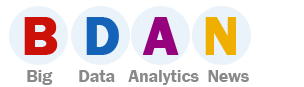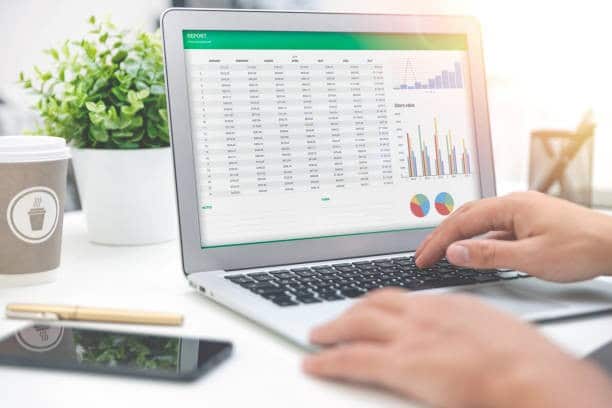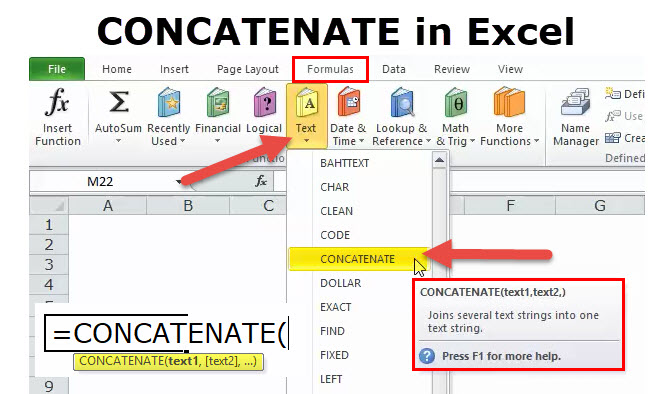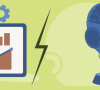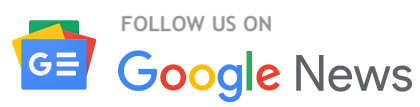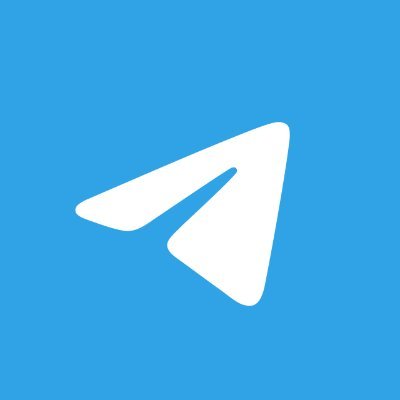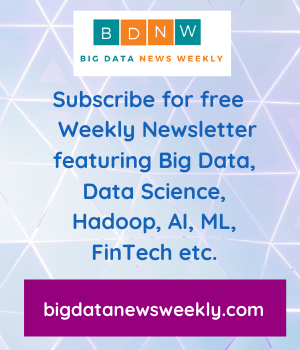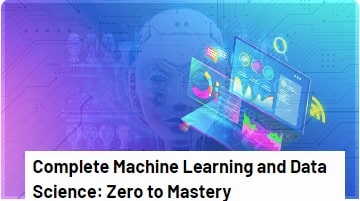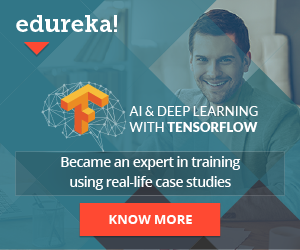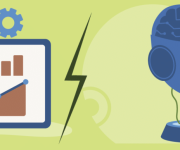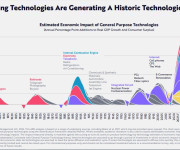9 Must Know Excel Functions for Data Analysis
Excel has many functions that serve different purposes. Knowing how to perform these functions could save a lot of time. That’s because their implementation provides users with fast results. The functions are even more useful to data analysts when they have a broad set of data to analyze.
Excel’s extensive functions empower data analysts to rapidly yield results from data. These professionals need to know how powerful excel is when it comes to its functions.
There’s no point in memorizing all Excel functions to use them though. However, you must know when and where a certain excel function gets used. This will enable you to work efficiently.
Many organizations have realized the importance of data-driven business strategies. As a result, they’re in search of talented individuals who can provide services in data analysis.
It’s important to note that to be a data analysis whizz, you need to know and understand the excel functions. Excel is very helpful when it comes to data entry. It helps with the manipulation of rows and columns before statistical analysis.
Important Excel Functions for Data Analysts
Assuming that you’ve used Excel before, then you’ve possibly experienced the anguish of choosing an incorrect formula to analyze a data set. Chances are that you worked on it for some time before finally giving up. It could have been because of the wrong data output. It could also be because the function was very complicated.
If that has happened to you before, then this article is for you.
Here are 9 excel functions to help you out. Let’s do this!
1. Excel SUMIFS Function
This is one of the most useful Excel functions used to sum cells that meet specific criteria. It can be used to sum values when corresponding cells meet conditions based on text, dates, and numbers.
Logical operators ( >, <, <>,= ) and wildcards ( *, ?) are supported by the SUMIFS function. The purpose of this function is to match multiple criteria. SUMIFS is unlike the SUMIF function, which only tests one condition. Thus, you’ll be forgiven for choosing SUMIFS over SUMIF, because SUMIFS is a superior function.
Now, the question is can you Sumifs multiple columns in Excel? The answer is yes. The following are sumifs functions applicable for multiple columns:
- Sumifs multiple columns with single criteria
- Sumifs multiple columns with multiple criteria
- Sumifs multiple columns using OR Logic
- Sumifs multiple columns with AND Logic
- Sumifs multiple columns with Dates
2. Excel COUNTIFS Function
Countifs is used to count the cells that meet single or multiple criteria. It’s a built-in function categorized as statistical. It’s also used as a worksheet function and entered as part of a formula in a cell of a worksheet.
The Countifs function can apply to multiple conditions at the same time. The conditions are supplied with criteria pairs. But, it’s only the first pair that’s needed. For every additional condition, another criteria pair must be supplied.
The maximum number of criteria pairs allowed is 127. Criteria can include wildcards and logical operators. It can also be based on a value from a different cell.
The Countifs function is part of the eight functions in Excel that split logical criteria into two parts. The parts are the range + criteria. The result is that the syntax used to construct criteria is different.
3. Excel TRIM Function
This function enables users to remove extra space from the beginning of the cell and at the end. It only leaves a single space between words. It’s a useful function when there are common values in a column, with some cells having extra spaces.
The trim function is useful when cleaning up text that’s been pasted from somewhere else. It also comes in handy when a user accidentally types spaces at the end of the text.
This function is able to remove the ASCII space character (32) from the text. But not the Unicode space character (160) as it appears in web pages as HTML entities.
The Trim function strips the first 32 non-printing characters from text.
4. Excel CONCATENATE Function
Concatenate simply means to join. This Concatenate function joins the values from multiple cells into one. It joins together up to 30 values and returns the results as text. It enables users to piece together different parts of text such as a person’s address, name, or URL.
This function accepts multiple arguments known as text 1, text 2, text 3, and more. The values can be supplied as cell references and hard-coded text strings. The first argument is the only one required, and values get concatenated in the order they appear.
For instance, to concatenate the values of A1 and B1, separated by space, users can use concatenate as follows:
=CONCATENATE ( A1, “ “,B1)
While concatenating numerical values such as time and dates, the number formatting gets lost.
5. Excel LEFT/RIGHT Function
These excel functions perform the exact opposite of the concatenate function. They extract a specific number of characters from the beginning and end of the text. These functions allow users to extract parts of a URL, an address, or a reference for the analysis.
The functions request the same information, to know where the text is and how many characters should be extracted.
Excel’s Left function extracts a specific number of characters from the left side of a supplied text string. The num-chars argument controls the number of characters you want to be extracted. If the argument is not provided, it defaults to 1. If the num-chars are greater than the number of characters there is, the Left function returns the entire text string.
Excel’s Right function works the same way as the Left function syntactically. The only difference is that with the Right function, a user selects the number of characters from the end of the string. The extraction happens from the original string.
6. Excel VLOOKUP Function
This is one of the commonly used functions in MS Excel. It enables users to look up data in a table organized vertically. It looks up a value in a table and returns information from another column that relates to that value.
This function enables users to combine data from different lists into one. Users can also compare two lists for missing or matching items. It’s a very important function in Excel data analysis.
The Vlookup function prompts for four pieces of information:
- The value a user wants to look for
- The table to look in
- The column with the information a user wants to return
- The type of lookup a user wants to perform
7. Excel IFERROR Function
The Excel Iferror function is a modern alternative to the ISERROR function. It’s tasked with returning a custom result when a formula generates an error. When no error gets detected, the function returns a standard result.
Iferror function helps with the trapping and management of errors. It enables users to trap and handle the errors produced by other functions or formulas.
Iferror looks for the following errors:
#N/A, #VALUE!, #REF!, #NUM!, #NAME?, or #NULL!
8. Excel IF Function
This is one of the most useful and popular functions in excel. It enables users to make logical comparisons between a value and what they expect. This function sums a logical test and returns one value for a TRUE result, and another for a FALSE result.
The first argument logical-test is the expression that returns either FALSE or TRUE. Both value-if-true and value-if-false are optional. However, one of them must be provided. The result from IF may be a cell reference, value, or another formula.
Excel’s IF function asks the user for the logical test to perform. It also asks what action to take if the test is true and what action to take if the result is false.
9. Excel VALUE Function
In most cases, the data set a user needs to analyze gets pasted from elsewhere. As a result, data appears in the wrong format. The value function helps users by converting a test value that represents a number into a numeric value. The text that gets converted could be a date, time, or any other number. What matters is that the format gets recognized by Excel.
The result received after successful conversion is a numeric value with no number formatting. Supposing the VALUE function fails to convert a text value to a numeric result, the result is a #VALUE! error.
Take Away
Excel data analysis becomes easier if you take a step to learn about the most important excel functions for data analysis. Apart from excel functions, you also need to learn about excel features to be a data analysis whizz.