Customizing Your Virtual Private Server: A Guide to Installing Your Preferred Operating System
Managing your web presence or apps in an effective manner requires that you take the necessary steps to personalize a Virtual Private Server (VPS) to meet your individual requirements. The process of picking and installing the operating system (OS) that is most suitable for your needs is one of the fundamental parts of this customisation. Whether you are wanting to host apps, experiment with server settings, or deploy a new project, having the ability to pick and install your chosen operating system is a huge advantage. Through the use of this tutorial, the procedure will be simplified, making it possible for even novices to confidently customize their virtual private server environment.
Understanding Your VPS Environment
Before diving into the installation process, it’s essential to have a clear understanding of what a VPS is. A VPS is a virtualized server that mimics a physical server within a more robust server environment. It operates independently, with its own set of resources allocated from the parent server, such as CPU, memory, and storage. Speaking of storage, it’s worth noting that the type of storage VPS uses can impact performance. Solid State Drives (SSDs) are commonly preferred for their speed compared to traditional Hard Disk Drives (HDDs).
Choosing Your Operating System
Selecting the appropriate operating system is the initial step in the process of personalizing your virtual private server (VPS). The exact requirements of your apps and your level of knowledge with the operating system should guide your decision over whether to use Windows, Linux distributions (such as Ubuntu, CentOS, or Debian), or other operating systems for your computer. For instance, Linux distributions are frequently used for web hosting because of the reliability and security features that they offer.
Preparing for Installation
- Before installing an operating system or making any other major changes, you should back up all of your vital data.
- Verify You Have Root Permissions Before Accessing Your Virtual Private Server. This will be required in order to carry out the installation.
- Check VPS Specifications: Verify that your VPS meets the minimum requirements of the OS you intend to install. This includes CPU, memory, and storage capacity.
- Download the OS Image: Obtain the installation media for your chosen OS. This is typically an ISO file that you can download directly from the OS’s official website.
Installing the Operating System
- To gain access to the VPS Control Panel, you will need to log in to the panel that your VPS hosting company has given. Operating system deployments are only one of many server-related tasks that our platform makes easy to manage.
- Mount the OS Image: Find the option to mount or upload the ISO file you downloaded. This process will vary depending on your hosting provider’s control panel interface.
- Reboot and Install: After mounting the ISO, reboot your VPS. During the reboot, enter the boot menu (this may require pressing a specific key). Choose to boot from the ISO file. Follow the on-screen instructions to complete the OS installation. This typically involves setting up disk partitions, selecting a timezone, creating user accounts, and configuring network settings.
- After finishing the installation, make sure the VPS can’t boot into the setup again by removing the ISO from the boot choices in your control panel. To boot up the server with your new operating system, reboot it.
Post-Installation Setup
After installing your chosen OS, there are a few additional steps to optimize your VPS:
- Update Your OS: Ensure your system is up-to-date with the latest security patches and software updates.
- Install Essential Software: Depending on your needs, install web servers (e.g., Apache, Nginx), database management systems (e.g., MySQL, PostgreSQL), or programming languages (e.g., Python, PHP).
- Secure Your Server: Implement security measures, such as setting up a firewall, configuring SSH for secure remote access, and regularly updating passwords.
Opting for a Pre-configured Solution
For those looking to avoid the hands-on approach of manually installing an OS, exploring options like cheap Linux VPS hosting can be advantageous. Many providers offer pre-configured Linux distributions, making it easier for users to get started with a VPS that’s already set up with a user-friendly and secure OS. This is particularly beneficial for individuals and businesses looking to cut down on setup time and costs, while still benefiting from the reliability and flexibility Linux-based servers provide.
Installing your favorite operating system on your virtual private server (VPS) may seem like a huge undertaking at first, but with these detailed steps, you’ll be well on your way. Whether you’re configuring an existing server or installing a new one, customizing your virtual private server (VPS) environment to meet your individual requirements is essential for optimizing the efficiency and performance of your project. A safe, up-to-date, and application-optimized server is just as important as selecting the correct operating system when setting up a virtual private server.
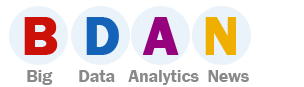

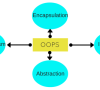




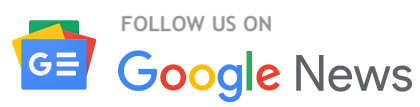
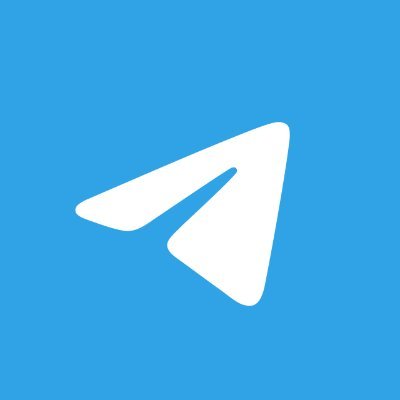
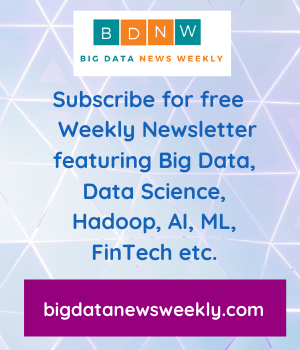


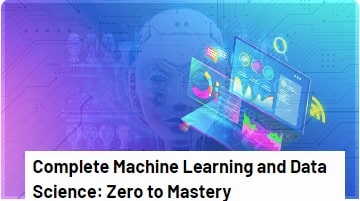
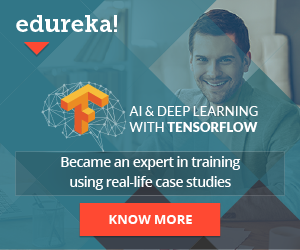


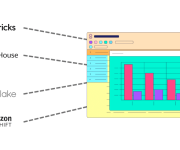

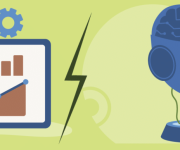
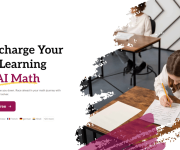





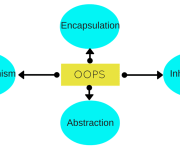


Leave a Reply