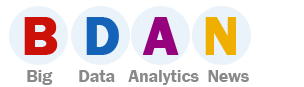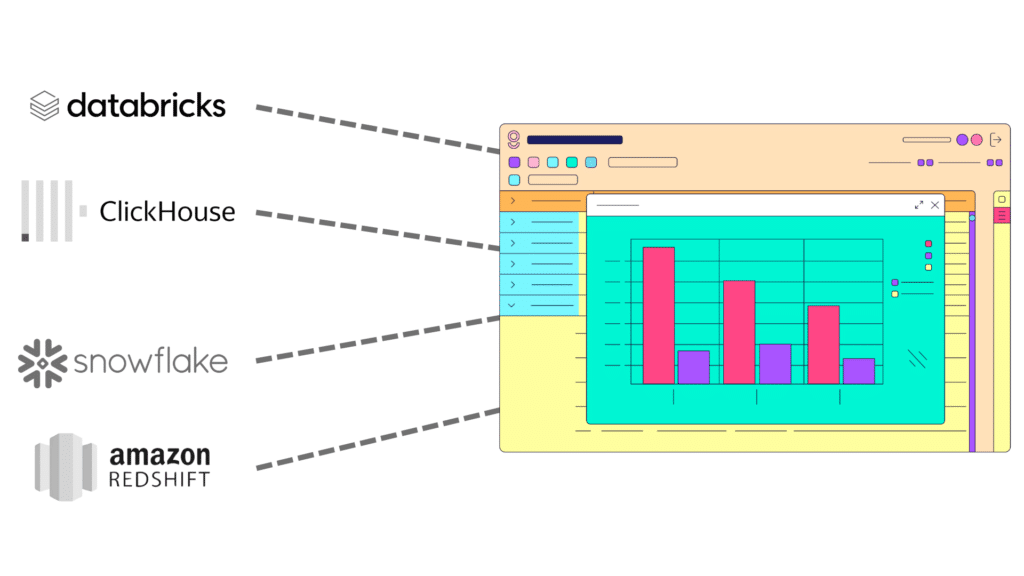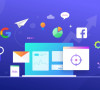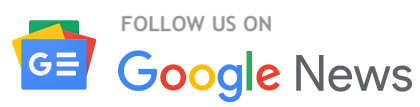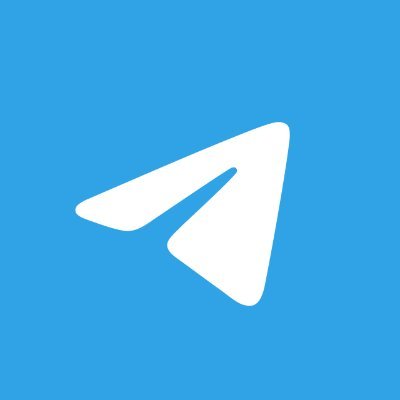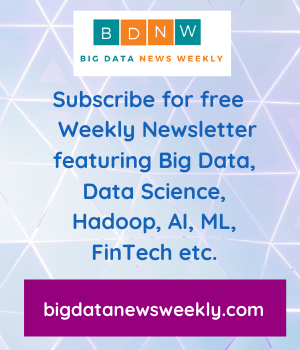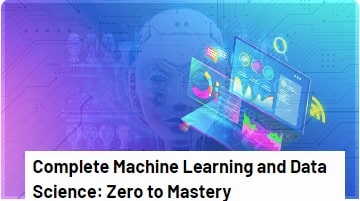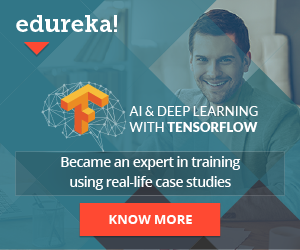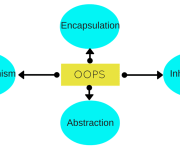How To Connect ClickHouse with Spreadsheets: Google Sheets, Excel, and Gigasheet
The integration of robust data warehouse systems like ClickHouse with versatile, easy-to-use spreadsheet tools can be a game-changer for businesses.
ClickHouse, an open-source column-oriented database management system, is renowned for its lightning-fast data processing capabilities. Connecting ClickHouse with spreadsheet tools like Google Sheets and Excel offers an interface that’s widely used and familiar to most users; however they have limitations when it comes to handling large datasets, and because the data is extracted from ClickHouse has the potential to create islands of technical debt (i.e., rogue copies of data stored in a user’s local environment). Here we’ll walk you through how to connect ClickHouse to Google Sheets, Excel and then explore a more robust, enterprise-friendly offering from Gigasheet.
Let’s explore the nuances of each integration.
Connecting ClickHouse with Google Sheets
Integrating ClickHouse data into Google Sheets requires a series of steps, leveraging the flexibility of Google Apps Script to create a custom function that fetches data from ClickHouse and populates it into Sheets. Here’s how you can achieve this:
- Create a Google Apps Script: Inside your Google Sheets document, navigate to Extensions > Apps Script and create a new script.
- Write the Script: Utilize JDBC (Java Database Connectivity) to establish a connection to your ClickHouse instance. You’ll need to write a function that connects to ClickHouse, executes a query, and returns the result set.
- Deploy the Script as a Web App: After writing and testing your script, deploy it as a web app. This step involves setting the appropriate permissions and obtaining a URL for the web app.
- Use the Web App URL in Google Sheets: With the web app deployed, you can call your custom function within Google Sheets using the web app URL, effectively pulling data from ClickHouse into your spreadsheet.
This process, while effective for small to medium-sized datasets, is limited by Google Sheets’ maximum capacity of 10 million cells, potentially hindering the analysis of larger datasets.
Connecting ClickHouse with Excel
Excel users (with the appropriate permissions access and technical knowledge) can tap into ClickHouse data using the Windows ODBC driver, providing a more straightforward method to establish a direct connection. Here are the essential steps (and more detail here):
- Install the ClickHouse ODBC Driver: First, download and install the ODBC driver compatible with Clickhouse on your Windows machine.
- Configure the ODBC Data Source: Go to the ODBC Data Source Administrator in Windows and configure a new data source for ClickHouse. This involves specifying the driver, your Clickhouse instance’s IP address, port, and other connection details.
- Connect Excel to ClickHouse: Open Excel, navigate to the Data tab, and select “From Other Sources” > “From Microsoft Query”. Choose the ClickHouse DSN (Data Source Name) you configured earlier and use the query wizard or write a custom SQL query to import data into Excel.
While Excel supports up to approximately 1,048,576 rows by 16,384 columns per sheet, it may struggle with very large datasets, impacting performance and user experience.
Gigasheet: The Ultimate Spreadsheet for ClickHouse Data
Recognizing the limitations inherent in traditional spreadsheets when dealing with large volumes of data, Gigasheet offers an alternative ClickHouse spreadsheet solution. Gigasheet is built on the robust architecture of ClickHouse, and effortlessly scales to manage up to a billion rows per sheet and thousands of columns, far surpassing the capabilities of Google Sheets and Excel. Whatsmore is it accomplishes this integration while respecting ClickHouse access controls and without mass data egress.
Effortless Integration and Scalability
Gigasheet’s integration with ClickHouse is seamless, eliminating the need for complex scripts or driver configurations. Gigasheet’s enterprise solution directly reads the client’s ClickHouse tables, enabling real-time data analysis without the hassle of manual imports or synchronization.
Unmatched Security and Governance
Data security and data governance are paramount in today’s enterprises. Gigasheet ensures the highest standards of data protection by adhering to SOC 2 Type 2 security standards, and no client data is stored on Gigasheet servers. All data remains within the client’s ClickHouse ensuring users are all working with the “gold” copy of the data, mitigating creation of rogue data versions. This approach guarantees data integrity and complies with enterprise governance controls.
Wrapping Up
While Google Sheets and Excel offer familiar environments for data analysis, their limitations become apparent when handling extensive datasets. Gigasheet not only addresses these challenges but also enhances data analysis through its scalable, secure, and efficient spreadsheet-first platform. By choosing Gigasheet Enterprise, businesses can unlock the full potential of their data warehouse, leveraging the power of ClickHouse with unparalleled ease and performance.