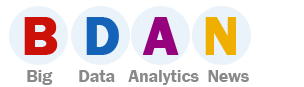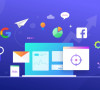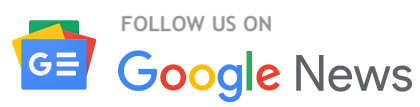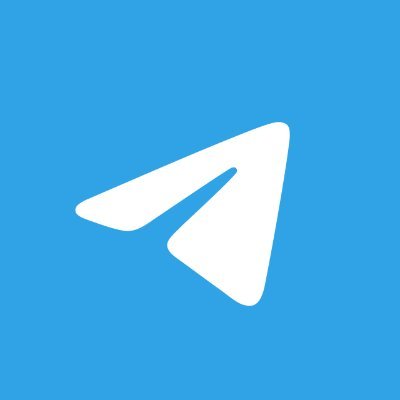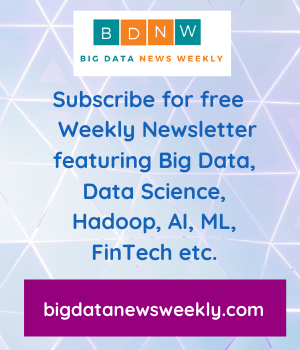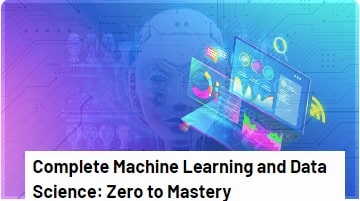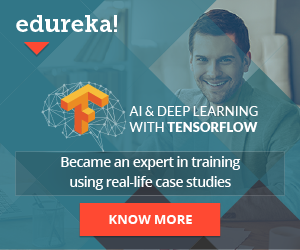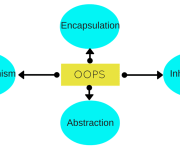Using Apache Hadoop and Impala together with MySQL for data analysis

|
Purpose |
Server specs |
| Namenode, Hive metastore, etc + Datanodes | 2x PowerEdge 2950, 2x L5335 CPU @ 2.00GHz, 8 cores, 16G RAM, RAID 10 with 8 SAS drives |
| Datanodes only | 4x PowerEdge SC1425, 2x Xeon CPU @ 3.00GHz, 2 cores, 8G RAM, single 4TB drive |
As you can see those a pretty old servers; the only thing I’ve changed is added a 4TB drive to be able to store more data. Hadoop provides redundancy on the server level (it writes 3 copies of the same block to all datanodes) so we do not need RAID on the datanodes (need redundancy for namenodes thou).
Data export
There are a couple of ways to export data from MySQL to Hadoop. For the purpose of this test I have simply exported the ontime table into a text file with:
| 1
2 3 |
select * into outfile ‘/tmp/ontime.psv’
FIELDS TERMINATED BY ‘,’ from ontime; |
(you can use “|” or any other symbol as a delimiter) Alternatively, you can download data directly from www.transtats.bts.gov site using this simple script:
Load into Hadoop HDFS
First thing we will need to do is to load data into HDFS as a set of files. Hive or Impala it will work with a directory to which you have imported your data and concatenate all files inside this directory. In our case it is easy to simply copy all our files into the directory inside HDFS.
1.$ hdfs dfs -mkdir /data/ontime/
2.$ hdfs -v dfs -copyFromLocal On_Time_On_Time_Performance_*.csv /data/ontime/
Create external table in Impala
Now, when we have all data files loaded we can create an external table:
01.CREATE EXTERNAL TABLE ontime_csv (
02.YearD int ,
03.Quarter tinyint ,
04.MonthD tinyint ,
05.DayofMonth tinyint ,
06.DayOfWeek tinyint ,
07.FlightDate string ,
08.UniqueCarrier string ,
09.AirlineID int ,
10.Carrier string ,
11.TailNum string ,
12.FlightNum string ,
13.OriginAirportID int ,
14.OriginAirportSeqID int ,
15.OriginCityMarketID int ,
16.Origin string ,
17.OriginCityName string ,
18.OriginState string ,
19.OriginStateFips string ,
20.OriginStateName string ,
21.OriginWac int ,
22.DestAirportID int ,
23.DestAirportSeqID int ,
24.DestCityMarketID int ,
25.Dest string ,
26….
27.ROW FORMAT DELIMITED FIELDS TERMINATED BY ‘,’
28.STORED AS TEXTFILE
29.LOCATION ‘/data/ontime’;
Note the “EXTERNAL” keyword and LOCATION (LOCATION points to a directory inside HDFS, not a file). The impala will create a meta information only (will not modify the table). We can query this table right away, however, impala will need to scan all files (full scan) for queries. Read more