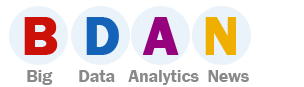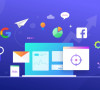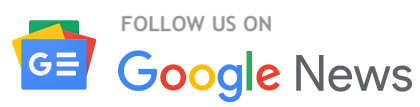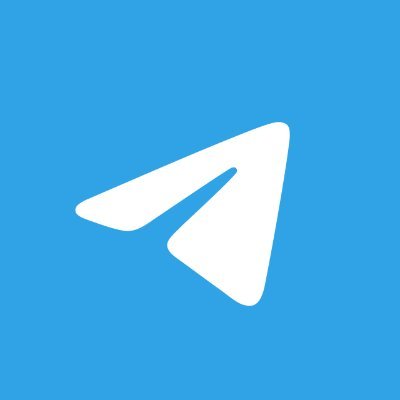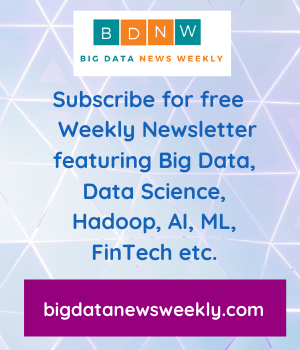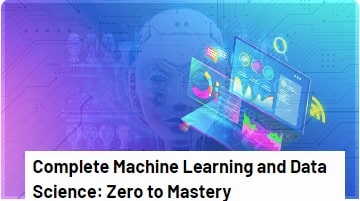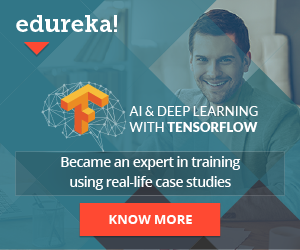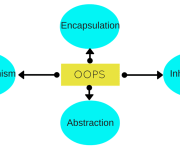How to Boost Your Mac’s Performance: Easy Tips

Close Resource-Hungry Processes and Apps
Some apps may require more system resources and may slow down the system, especially when they are running in the background. You can find those resource-hungry apps and processes using Activity Monitor. It shows data about CPU, Energy, Memory, network, and Disk usage. You should pay special attention to the CPU tab and find apps that use a lot of processing power and close them.
Do a Quick Malware Scan
Although macOS is a secure system, the claim that Macs don’t get viruses is not actually true. Macs can be infected with malware and adware that can slower down their performance. So you should install a good antivirus program or cleaning app that will perform a regular scan of your system and remove adware and viruses.
Reduce Login Items
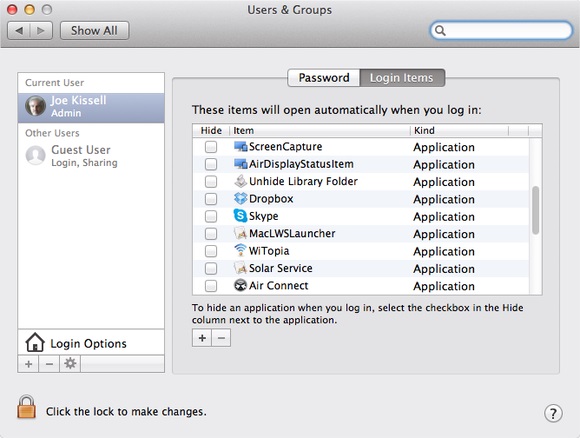
Clear Browsers’ Caches
Everything you use on your computer leaves cache files that consume space on your Mac’s hard drive. Cache files in browsers store temporary data that are used to speed up the processes. But over time, they may take too much storage, and as a result, they reduce the overall performance. You may notice it when you surf the web, so you should clear your browsers’ caches regularly.
Uninstall Apps You Don’t Use
Apps consume a lot of space in your system’s memory. It’s better to delete the apps and games you no longer use to free some memory. This way, you’ll increase performance, especially, if your drive is almost full. Open Finder, then click the Go menu and choose Applications from the drop-down menu. Find unwanted apps, right-click on them, move them to trash and empty it.
Declutter the Desktop
The desktop is a convenient place to store the most important files that you use frequently. But if you have too many icons there, it can probably slow down your system because each icon takes up RAM space. If you organize your desktop and reduce the number of icons, you can give your Mac some performance boost. You should delete the items you don’t use and combine similar items into folders.
Clean up the Hard Drive
If you’re running out of disk space, you will definitely encounter performance issues. So cleaning everything up is the easiest way to enhance the performance of your Mac. You should go through the hard drive and look for old files that you don’t use, and that slow down your system – logs, large and old files, caches, widgets, apps, and duplicate data. Delete all unnecessary files. You can copy some valuable files that you don’t use often and store them on an external drive.