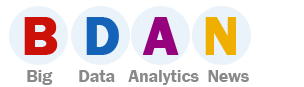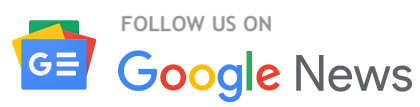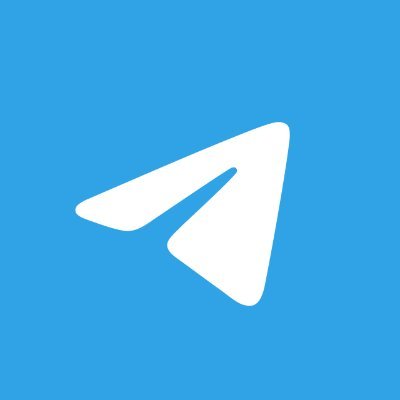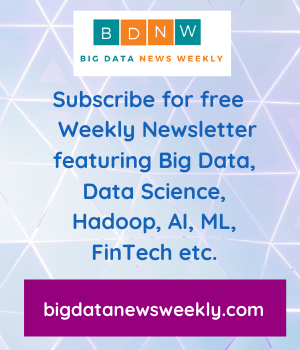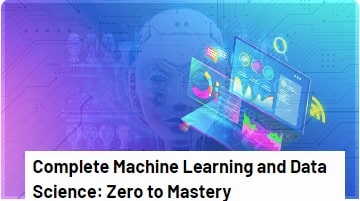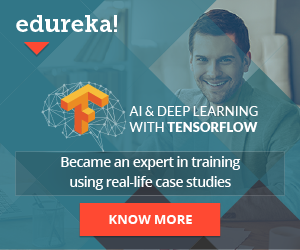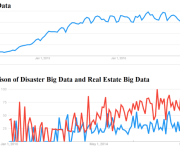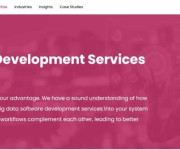Microsoft Excel for Web Analytics and Big Data
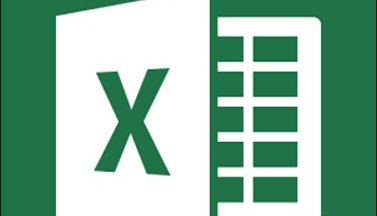
- Finding and removing duplicate URLs
- Extracting domain names from the URLs
- Converting upper case URLs into lower case URLs
- Scraping on-page elements like title tags, meta description tags, keywords etc.
- Creating the right charts for reporting and analysis.
What I am going to present to you is actually a worksheet (we use internally for training purpose and quick reference) in the form of a blog post. Here is the excel guide and this cheatsheet works well for Excel 2007, Excel 2010 and Excel 2013.
Editing in Excel
| SNO | Action | Solution |
| 1 | Add or edit a cell comment | SHIFT+F2 |
| 2 | Copy the selected Text/Cell | CTRL+C |
| 3 | Cut the selected Text/Cell | CTRL+X |
| 4 | Display the Find and Replace dialog box | CTRL+F |
| 5 | Display the Insert/Edit Hyperlink dialog box | CTRL+K |
| 6 | Displays the Spelling dialog box to check spelling | F7 |
| 7 | Edit the active cell & move the cursor at the end of the cell | F2 |
| 8 | Paste the selected Text/Cell | CTRL+V |
| 9 | Undo the last action | CTRL+Z |
| 10 | Redo the last action | CTRL+Y |
| 11 | Display the ‘Save As’ dialog box | F12 |
| 12 | Separate the contents of one cell into separate columns | ‘Text to Columns’ button under the ‘Data’ Tab |
| 13 | Remove duplicate rows from a worksheet | ‘Remove Duplicates’ button under the ‘Data’ Tab |
| 14 | Sort data based on several criteria | ‘Sort’ button under the ‘Data’ tab |
| 15 | Enable filtering of the selected cells | CTRL+SHIFT+L |
| 16 | Group range of cells together so that they can be collapsed or expanded | SHIFT+ALT+RIGHT-ARROW-KEY |
| 17 | Ungroup range of cells together so that they can be collapsed or expanded | SHIFT+ALT+LEFT-ARROW-KEY |
Text Manipulation in Excel
| SNO | Action | Solution |
| 1 | Returns the number of characters at which a specific character or text string is first found. Read from left to right while searching. Allow the use of wild cards and do a search which is not case sensitive. | SEARCH(find_text, within_text, start_num) |
| 2 | Returns the number of characters at which a specific character or text string is first found. Read from left to right while searching. Do a search which is case sensitive. | FIND(find_text,within_text,start_num) |
| 3 | Check whether two text strings are exactly the same. | EXACT(text1,text2) |
| 4 | Remove all extra spaces from a text string | TRIM(text) |
| 5 | Return specific number of characters from the start of a text string. | LEFT(text,number-of-characters) |
| 6 | Return specific number of characters from the end of a text string. | RIGHT(text,number-of-characters) |
| 7 | Return specific number of characters from the middle of a text string. | MID(text,starting-position,number-of-characters) |
| 8 | Return number of characters in a text string (including white spaces) | LEN(text) |
| 9 | Convert all letters in a text string to lower case | LOWER(text) |
| 10 | Convert all letters in a text string to upper case | UPPER(text) |
| 11 | Convert all letters in a text string to upper case (i.e. first letter in each word is uppercase and all other letters are lowercase). | PROPER |
| 12 | Remove all non-printable characters from text | =CLEAN(text) |
| 13 | Concatenate two or more strings | =CONCATENATE(text1, text2, …) |
Data Validation in Excel
| SNO | Action | Solution |
| 1 | Returns TRUE if the value is blank | ISBLANK(value) |
| 2 | Returns TRUE if the value is any error value | ISERROR(value) |
| 3 | Returns TRUE if the number is even | ISEVEN(value) |
| 4 | Returns TRUE if the number is odd | ISODD(value) |
| 5 | Returns TRUE if the value is a logical value (True or False) | ISLOGICAL(value) |
| 6 | Returns TRUE if the value is not text | ISNONTEXT(value) |
| 7 | Returns TRUE if the value is a number | ISNUMBER(value) |
| 8 | Returns TRUE if the value is text | ISTEXT(value) |
| 9 | Returns a number indicating the data type of a value | TYPE(value) |
| 10 | Returns TRUE if the value is a reference | ISREF(value) |
| 11 | Check whether all arguments are true and returns true if all arguments are true | AND(logic1,logic2…) |
| 12 | Check whether a condition is met and return one value if true and another value if false. | IF(logical-test,value-if-true,value-if-false) |
| 13 | Returns the value you specify if a formula evaluates to an error, otherwise returns the result of the formula | IFERROR(value,value-if-error) |
| 14 | Change logical value False to True or Vice Versa | NOT(logical) |
| 15 | Check whether any of the arguments are true and returns False only if all arguments are False | OR(logic1,logic2,….) |
| 16 | Counts the number of cells within a range that meet the given condition | COUNTIF(range,criteria) |
| 17 | Prevent invalid data from being entered into a cell | ‘Data Validation’ button under the ‘Data’ Tab |
Working with Formulas in Excel
| SNO | Action | Solution |
| 1 | Expand/collapse the formula bar | CTRL+SHIFT+U |
| 2 | Move in the cursor in the formula bar to the end of the text | CTRL+END |
| 3 | Select all text in the formula bar from the cursor position to the end | CTRL+SHIFT+END |
| 4 | Substitute cell references used in a formula with a name | CTRl+F3 |
| 5 | List of all available formulas in excel | ‘Formula’ Tab |
Selection in Excel
| SNO | Action | Solution |
| 1 | Select an entire row in a worksheet | SHIFT+SPACEBAR |
| 2 | Select an entire column in a worksheet | CTRL+SPACEBAR |
| 3 | Select the entire worksheet | CTRL+SHIFT+SPACEBAR |
| 4 | Extend the selection of cells to the first cell of the worksheet | CTRL+SHIFT+HOME |
| 5 | Turn extended selection mode on/off | F8 |
Navigation in Excel
| SNO | Action | Solution |
| 1 | Move to the first cell of a worksheet – | CTRL+HOME |
| 2 | Display the Go To dialog box | F5 |
| 3 | Display Excel Help window | F1 |
| 4 | Switches between different tabs in a worksheet | F6 |
| 5 | Move between worksheets | CTRL+PageUp/Page Down |
| 6 | Display the print preview window | CTRL+F2 |
Charts and Tables in Excel
| SNO | Action | Solution |
| 1 | Create a Table | CTRL+L |
| 2 | Create a chart of the data in the selected range | F11 |
| 3 | Extract data stored in a PivotTable | GETPIVOTDATA (data_field,pivot_table,field1,item1,field2,item2,…) |
| 4 | Quickly format a range of cells and convert it into a table by selecting a pre defined format. | ‘Format as Table’ Button under the ‘Home’ Tab |
Macros and VB Editor in Excel
| SNO | Action | Solution |
| 1 | Display the Macro dialog box to run, edit, create or delete a macro | ALT+F8 or ‘View’ Tab >Macros |
| 2 | Create a new Macro Sheet | CTRL+F11 |
| 3 | Display Visual Basic (VB) Editor | ALT+ F11 |
| 4 | Switch to VB Editor | ALT+F6 |
| 5 | Create a module in Excel | Open VB Editor > Insert Menu > Module |
| 6 | Close VB Editor and return back to Excel | ALT+Q |
7. Extract link from a hypertext or a long list of hypertext
1.Open Visual Basic Editor (ALT + F11)
2.Go to Insert Menu > Module (to add a module)
3. Paste the following code
|
1
2
3
4
5
6
|
Sub ExtractLinks()
Dim Link As Hyperlink
For Each Link In ActiveSheet.Hyperlinks
Link.Range.Offset(0, 1).Value = Link.Address
Next
End Sub
|
4. Close the Visual Basic Editor (use ALT + Q)
5. Select the hypetexts and then run the macro ‘ExtractLinks’ (use ALT+F8)
8. Make a URL or list of URLs active
1.Open Visual Basic Editor (ALT + F11)
2.Go to Insert Menu -> Module (to add a module)
3. Paste the following code
|
1
2
3
4
5
6
|
Sub Activatelink()
Dim Link As Range
For Each Link In Selection
Link.Hyperlinks.Add Anchor:=Link, Address:=Link.Text
Next Link
End Sub
|
4. Close the Visual Basic Editor (use ALT + Q)
5. Select the links you want to activate and then run the macro ‘Activatelink’ (use ALT+F8)
Lookup and Reference in Excel
| SNO | Action | Solution |
| 1 | Search the first column of a range of cells, and then return a value from any cell on the same row of the range. | VLOOKUP(lookup_value, table_array, col_index_num, [range_lookup]) |
| 2 | Look up a value horizontally across a row. When the value is found, return a value in another row that corresponds to the column of that value. | HLOOKUP(lookup_value,table_array,row_index_num,range_lookup) |
| 3 | Returns a value or reference of the cell at the intersection of a particular row and column, in a given range | INDEX(array,row_num,column_num) |
| 4 | Returns the relative position of an item in an array that matches a specificied value in a specified order. | MATCH(lookup_value, lookup_array, [match_type]) |
Big Data Analytics with Microsoft Excel
The video below shows how to create big data solution by using Microsoft Azure HDInsight and excel 2013: