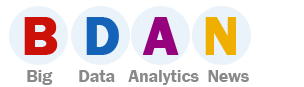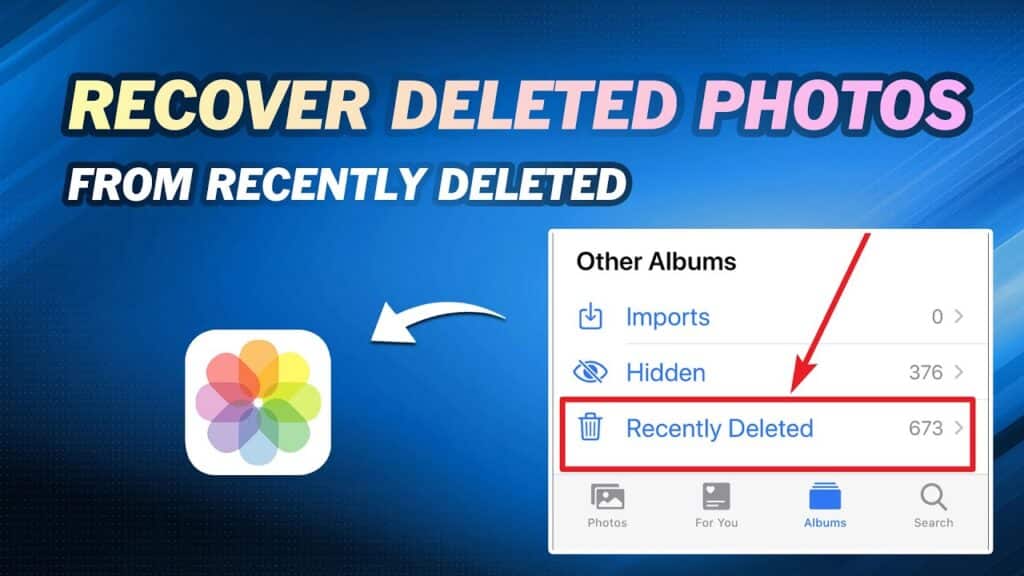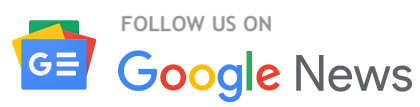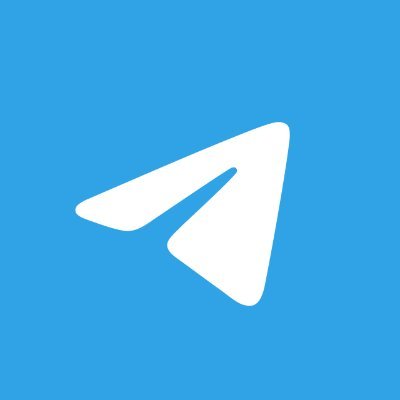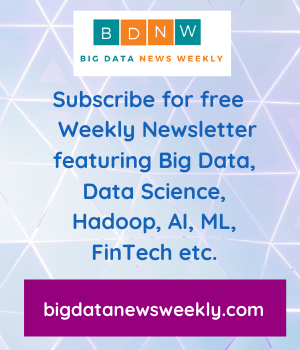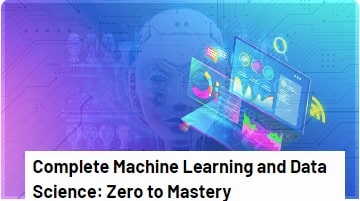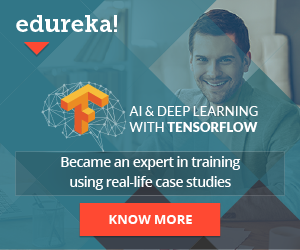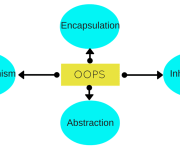How to Find and Recover Recently Deleted Photos?
Nowadays, with the advancement in technology, it has become very easy to capture and save precious photos on multiple devices, including your smartphones and computers. However, sometimes due to accidental deletion, formatting, improper transfer, virus attacks, or other reasons, your photos get deleted or become inaccessible.
If you ever experience such instances, don’t lose hope. There are several photo recovery methods that you can try to recover deleted photos on your device. Here, in this article, we’ll explore various recovery workarounds, including both manual methods as well as via third-party photo recovery software, to help you know how to perform photo recovery.
What Causes Deletion of Photos?
There are several reasons, ranging from user errors to technical malfunctions etc., why photos get deleted on any device. Here are some common reasons for the same:
● User Mistakes: One of the most common reasons for the deletion of photos is user error. Instances may occur when you have mistakenly selected and deleted the wrong photos while deleting other files and folders on your device.
● Software Errors: Outdated photo viewer apps or device OS can cause corruption or deletion of photos. Bugs or glitches after installing the latest updates of software may inadvertently delete photos.
● Virus or Malware Attacks: Malicious programs like viruses and malware can enter devices through unsafe downloads, infected email attachments, or unsecured websites and may cause deletion or corruption of photos and other stored files.
● File System Errors: Errors in the file system, due to improper shutdowns or software crashes, can lead to deletion or corruption of photos on many devices.
● Synchronization Issues: Errors with cloud service synchronization can result in photo loss. Sync conflicts between local and cloud-stored data can lead to the deletion of files, including photos.
How do I Recover Recently Deleted Photos on Windows?
When you accidentally or intentionally delete any photos on Windows PC, they go to the Recycle Bin, Trash, or Recently Deleted folder for 30 days. After that, these photos get permanently deleted and will no longer be readable by your computer. These files remain on the hard drive until other files overwrite them. As a result, you can easily find and recover recently deleted photos using appropriate photo recovery methods.
Go through various photo recovery methods mentioned in this part of the blog to recover deleted photos on a Windows device:
Method 01: Recover Deleted Photos from Recycle Bin
As mentioned above, every deleted file on Windows device goes to the Recycle Bin folder and remains there for 30 days until it gets permanently deleted. If your photo is Recently deleted, follow the below-given steps to recover deleted photos directly from the Recycle Bin folder:
● Launch the Recycle Bin folder on your device.
● Now, locate and select all the deleted photos that you need to restore.
● Right-click on any selected photos and select the Restore button to save them at the original location.
Method 02: Recover Recently Deleted Photos from Backup and Restore
The latest Windows OS provides an in-built backup utility, i.e., Backup and Restore (Windows 7), which creates backup of all files and folders stored on your device, including pictures. If you’ve enabled this backup option on your Windows device, follow the below-given steps to learn how to find and recover recently deleted photos using it:
● Firstly, connect the backup drive containing a backup of your deleted photos to your computer.
● Now, type CP in the search box of your device and launch the Control Panel. Then, select System and Maintenance > Backup and Restore (Windows 7).
● Click Restore my files or Restore all user’s files link, depending on whether you want to recover your personal files or all user files from a previously created backup.
● After that, click on either the “Browse for files” or “Browse for folders” button, select the target files and click Next.
● Lastly, choose the location where you need to restore recovered photos – original location or new location and then click “Restore” to conclude the recovery process.
Method 03: Restore Deleted Photos from File History
Another backup alternative that you can try to recover lost photos on Windows devices is File History. All you need is to enable the File History backup option on your device. If enabled, it will automatically create a backup of important photos, videos, documents, and other files. You can follow the below steps to know how to find and recover recently deleted photos on Windows devices using this backup method:
● Open the Control Panel, go to System and Security and then select File History.
● From the left navigation pane, select the Restore personal files option.
● Now, the File History backup window containing the most recent backups of your deleted data will appear, locate the desired version that you want to restore.
● Click the green Restore button to recover selected photos to their original location.
Method 04: Use Photo Recovery Software to Recover Recently Deleted Photos
If you fail to get the deleted photos back using the above-mentioned photo recovery methods, don’t lose hope. It’s time to use a professional photo recovery software to recover deleted photos. Stellar Photo Recovery software is a popular and most widely used photo recovery software, which offers easy and quick recovery of lost pictures in three simple clicks. You can easily restore pictures deleted due to many reasons, including accidental deletion, disk format, virus infection, etc. using this software.
The Photo Recovery software is known for many amazing features, including:
● It offers two advanced scanning options, i.e., Quick scan and Deep scan to find out all the deleted or other missing files easily and quickly.
● Allows you to preview the recoverable files after completion of the scanning process.
● Support recovery of photos deleted on Windows 11, 10, 8, 7, and even Mac devices.
● Not only photos, the software also supports the recovery of deleted video and audio files as well.
● The software is available in three versions which vary in features and pricing. Check and compare their features and then select the one that best suits your requirements.
Here’s how to find and recover recently deleted photos using the Stellar Photo Recovery software:
Step 1: Download and install the Stellar Photo Recovery software on your Windows/Mac device. Launch the software and from the homepage, select the storage drive or external media where your deleted photos were earlier stored and click Scan.
Step 2: Now, after completion of the scanning process, preview the recoverable files and select the photos you need to restore.
Step 3: At last, click the Recover button to save selected files at the desired storage location.
Wrapping Up:
Hope, the above-mentioned methods help you to recover deleted photos. Understanding the exact cause of photo deletion on your device is important to identify the exact photo recovery method and even preventive measures to avoid such issues in the future. Whether your pictures are deleted by mistake or intentionally, these recovery workarounds will definitely help you to restore them. If manual methods seem quite complex, you can use a professional photo recovery software, like Stellar Photo Recovery to help you out.