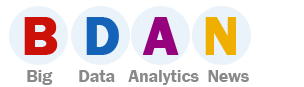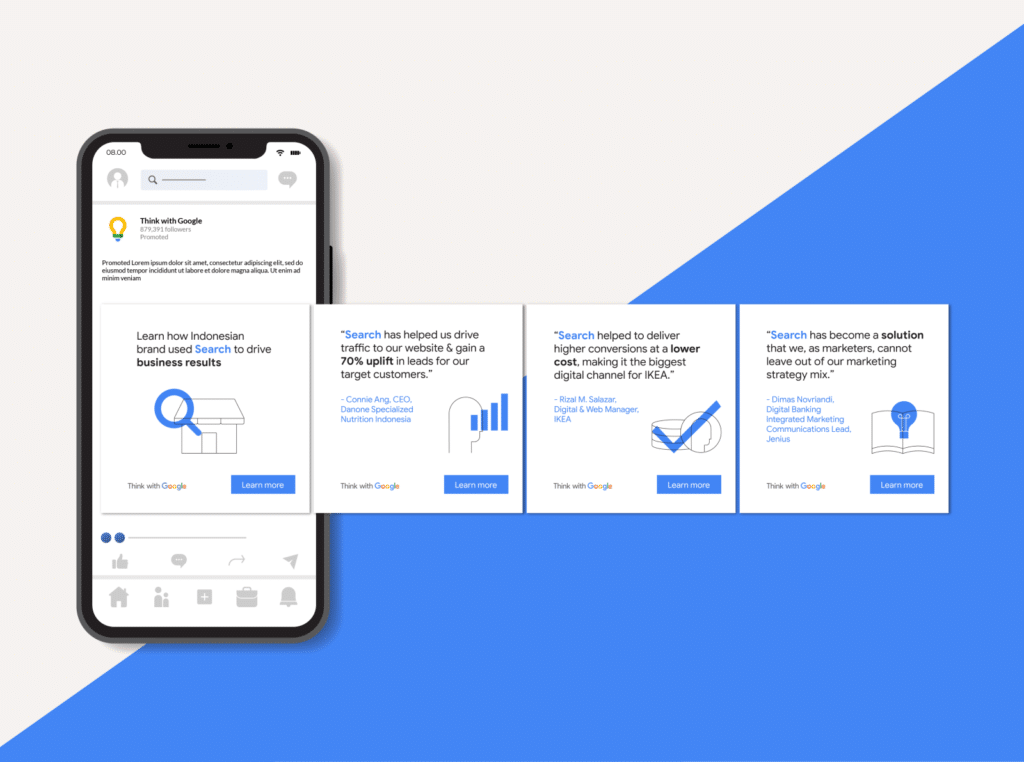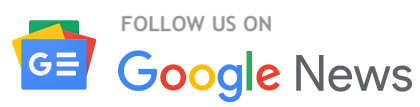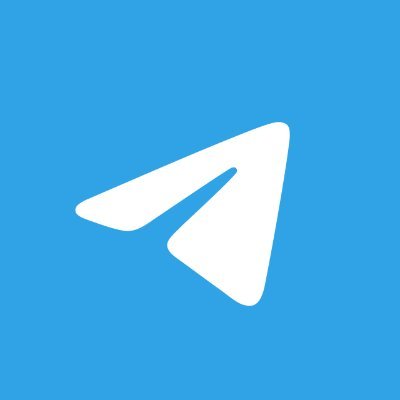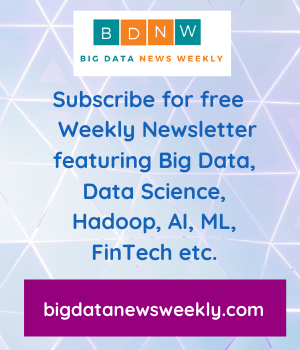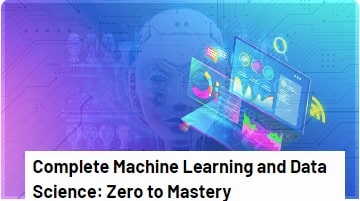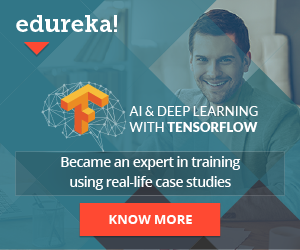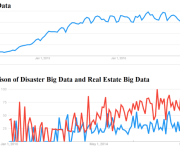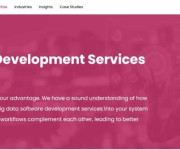Master the Art of Designing LinkedIn Carousels for Maximum Engagement
LinkedIn carousels have become a powerful tool for professionals to capture attention, share valuable insights, and drive engagement.
But here’s the kicker: designing a carousel that stands out in the sea of content can be a daunting task.
Fear not, dear reader! We’re here to add a sprinkle of humor and a dash of empathy as we guide you through mastering the art of designing LinkedIn carousels for maximum engagement.
Why LinkedIn Carousels?
Before diving into the nitty-gritty, let’s address the elephant in the room—why should you even bother with LinkedIn carousels?
- Visual Appeal: People are visual creatures. A well-designed carousel can catch the eye quicker than a block of text.
- Storytelling: Carousels allow you to break down complex information into digestible slides, making your story more engaging.
- Increased Dwell Time: The more time users spend swiping through your slides, the better it is for LinkedIn’s algorithm to favor your content.
Now that we’re on the same page, let’s get into how you can design a jaw-dropping carousel.
1. Know Your Audience
First things first—understand who you’re designing LinkedIn carousel for. Are they seasoned professionals or fresh graduates? Are they looking for in-depth analysis or bite-sized tips?
Steps to Understand Your Audience:
- Analyze Your Followers: Take a look at who’s already engaging with your posts.
- Feedback is Gold: Pay attention to comments and messages. They provide invaluable insights.
- Market Research: Conduct surveys or polls to gather more data.
2. Plan Your Content
A well-thought-out plan is half the battle won. Before you start designing, outline what you want to convey.
Content Planning Tips:
- Hook Them Early: Your first slide should grab attention—a bold statement, a question, or an eye-catching image.
- Structured Flow: Ensure each slide logically leads to the next. Think of it as a mini-story, complete with a beginning, middle, and end.
- Clear Call-to-Action (CTA): What do you want the viewer to do after swiping through your carousel? Like? Share? Comment?
3. Design Basics
Your content may be gold, but poor design can send it to the bottom of the LinkedIn feed abyss. Here’s how to avoid that.
Design Tips for LinkedIn Carousels:
- Consistent Theme: Use a consistent color scheme, fonts, and style throughout your slides.
- High-Quality Images: Grainy or pixelated images are a big no-no. Use high-quality visuals to keep your audience engaged.
- Legible Text: Ensure your text is readable. Avoid overly fancy fonts and keep font size large enough to read on mobile devices.
- White Space is Your Friend: Don’t overcrowd your slides. Effective use of white space can make your content more digestible.
4. Test and Iterate
You won’t always hit it out of the park on your first try, and that’s okay.
Testing and Iteration Tips:
- A/B Testing: Create multiple versions of your carousel and see which one performs better.
- Analyze Metrics: Pay attention to likes, shares, comments, and dwell time.
- Iterate Based on Feedback: Use the data and feedback to refine your future carousels.
5. Best Practices
Let’s wrap up with some best practices to keep in mind.
LinkedIn Carousel Best Practices:
- Keep Slides Concise: Aim for 3-10 slides. Too few, and you risk not telling your story; too many, and you lose attention.
- Focus on Value: Always ask yourself, “What value does this bring to my audience?”
- Use Analytics: Regularly review LinkedIn analytics to understand what works and what doesn’t.
- Engage with Comments: Encourage discussions and engage with commenters to boost visibility.
Designing LinkedIn carousels doesn’t have to be a Herculean task.
With a clear understanding of your audience, a well-planned content structure, good design principles, a touch of humor, and ongoing testing, you’re well on your way to mastering this powerful tool.
Remember, your primary goal is to provide value and engage with your audience. So, go ahead and create carousels that not only inform but also delight. Happy designing!